Although less of a problem these days, using our textures can be very demanding for both, software and hardware. Here some general advice:
Upgrade Memory
Simple enough, this often is the most effective solution. We recommend a minimum of 16GB (along with a 64bit OS). Better make it 32 or more. RAM is too cheap to let a lack of it slow you down!
Downgrade textures
In many cases your scene doesn’t require all of the textures to be loaded in their full resolution. We recommend to create different versions of every map with 1/2, 1/4rd and 1/8th of the original resolution and use them according to the requirements of your scene. BTW, JPEGing the maps only saves disk space. Decompressed, a JPEG image occupies the same amount of memory as a PNG image.
Downgrade settings
Many render applications employ sophisticated techniques to maximize rendering quality, e.g. advanced texture filtering. Some of those can use up a great amount of memory. For example, in 3dsmax the filter mode ‘Summed area’, while significantly enhancing quality, takes about four times as much memory as the default setting ‘Pyramidal’.
Render in parts
If none of the above is enough, you might want to consider rendering your scene in several parts or layers, each containing only the amount of textures your system can handle.